Share 3D models with Polygon Streaming for free
Polygon Streaming, VIVERSE’s innovative 3D model sharing platform, provides a free and effortless way to showcase your 3D models to anyone, anywhere, on any device. Imagine your audience exploring a newly created high-fidelity 3D model of your own design with intricate detail, right from their web browser.
Polygon Streaming harnesses cutting-edge technology to deliver smooth, high-quality streaming of your 3D models. Simply upload your model to the Polygon Streaming Console, optimize it for streaming efficiency, and share a link with anyone you choose.
Unlock the potential of Polygon Streaming and start sharing your 3D models for free with these simple steps: Create a free Polygon Streaming account
1. Go to viverse.com/polygon-streaming.
2. Click the Try for free button at the top of the page.
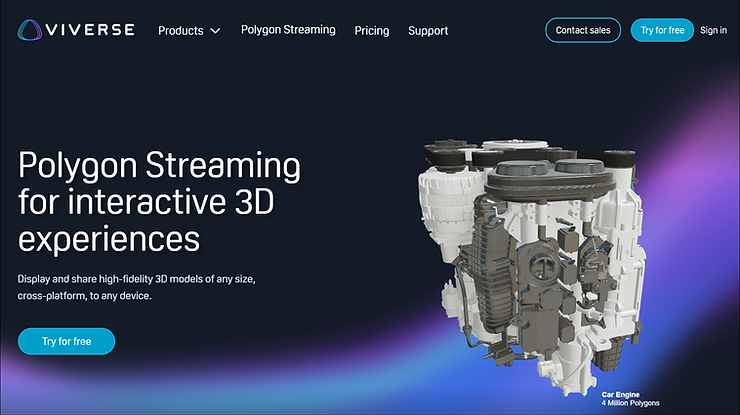
3. Create an if you don’t have one yet. Just enter the required details and click Next.
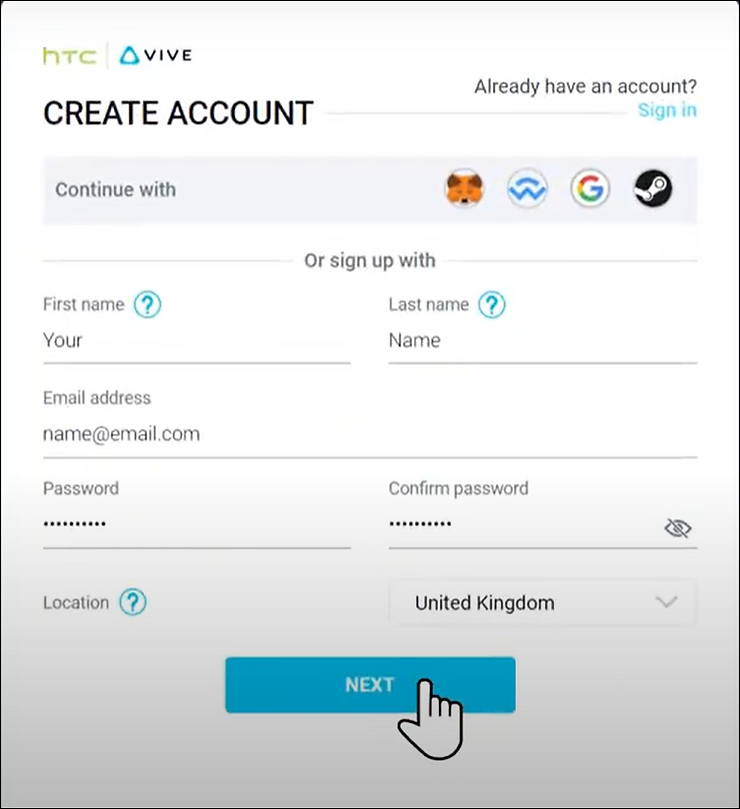
Getting started
Now that you have an account, it’s time to start uploading and sharing your creations! Click Start on the Polygon Streaming landing page to open the Polygon Streaming Console.

Upload and convert a 3D model
1. Go to Upload on the sidebar and simply drag and drop your 3D model file (GLB, GLTF, or OBJ) into the upload field. You can also click inside the upload field to browse your computer for 3D models.
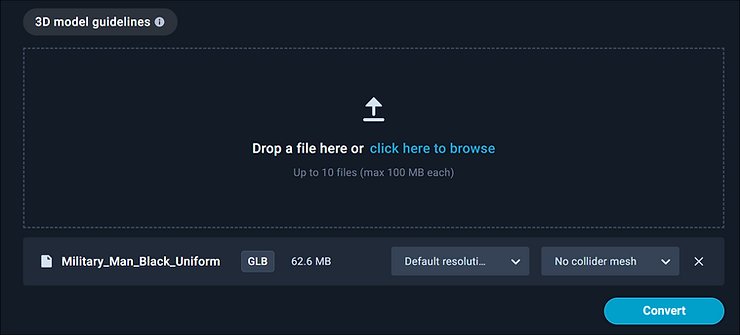
2. Configure the streaming options for your 3D model.
- Asset key: Turn this on for added protection. When selected, another layer of protection will be added to the corresponding integration. Protected integrations will require an additional unique asset key to permit access. This option cannot be turned off after conversion.
- Resolution: Choose from Default, Low, or High. Low resolution models don’t use as much data, but the visual quality will be noticeably lower.
- Collider mesh: Choose from No, Basic, or Complex. Collider meshes can be used when streaming the model inside integrations and plugins. This feature currently only works for the PlayCanvas engine.
3. Click Convert. Once your model is converted, it will appear on the Models screen.
View and manage your models
The Models screen displays all your uploaded models. Click a model to open it in the view editor, where you can adjust settings and select different options for viewing.
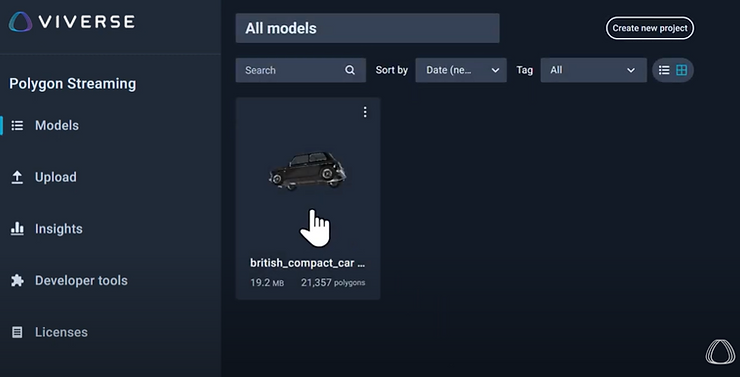
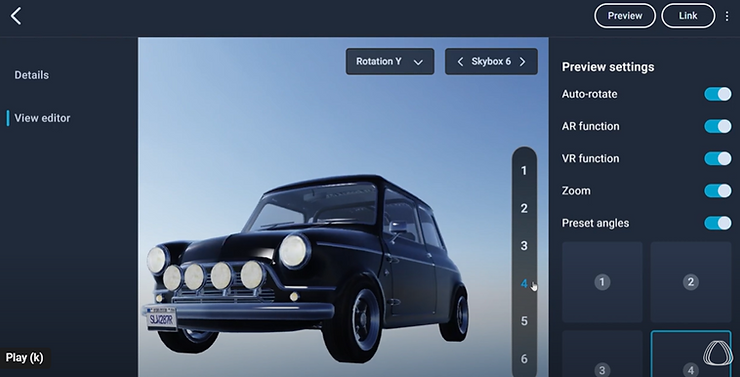
On the Models screen, click the more options button and select Copy link to copy a unique URL you can share with others so they can view your model from anywhere. Anyone with this link can paste it into a web browser and see your model in stunning detail.
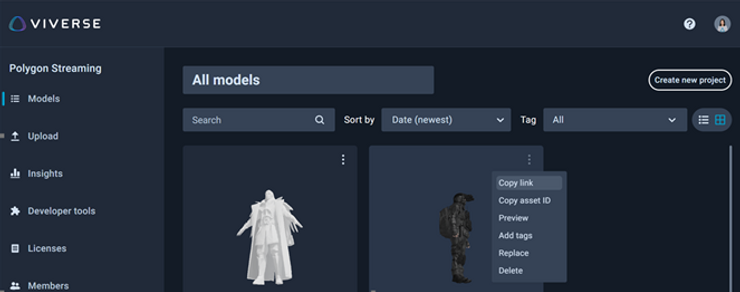
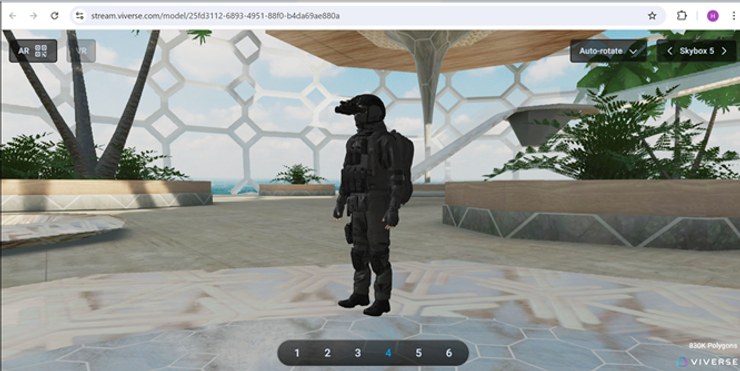
Track your usage
The Polygon Streaming Console provides clear usage tracking so you can easily monitor your model uploads and streaming activity. Click Insights on the sidebar to view details about your streaming habits and data consumption.
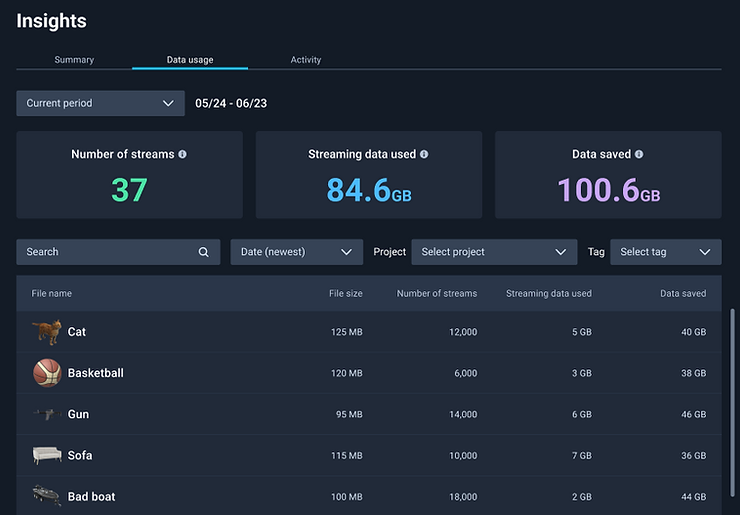
And that’s it! Now you’re ready to share your 3D creations with the world using Polygon Streaming. To learn more about sharing 3D models with Polygon Streaming, check out the video below: